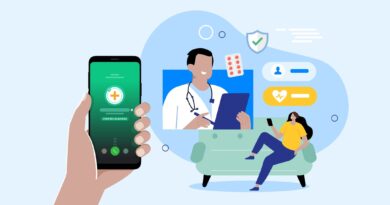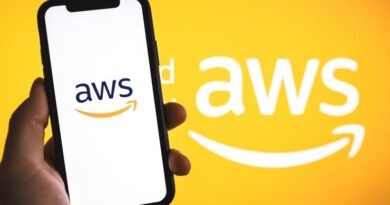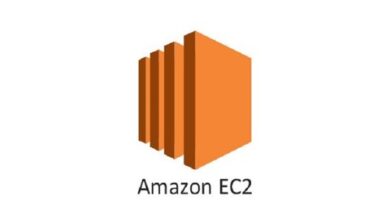Telnet is not recognized as an internal or external command on Windows
In this article we will see how to enable telnet in Windows, Below are errors that we get in Powershell and CMD while running the telnet command
Let’s remediate the error
telnet : The term ‘telnet’ is not recognized as the name of a cmdlet, function, script file, or operable program. Check the spelling of the name,
or if a path was included, verify that the path is correct and try again.
At line:1 char:1
- telnet google.com 443
- ~~~~
- CategoryInfo : ObjectNotFound: (telnet:String) [], CommandNotFoundException
- FullyQualifiedErrorId : CommandNotFoundException
C: \WINDOWS\system32>telnet google.com 443
‘telnet’ is not recognized as an internal or external command,
operable program or batch file.
Teletype Network (TELNET) is basically a protocol which provides a command line interface where a user can remotely check the network connection between computers on specified port
Below are multiple ways to enable telnet on Windows
Method 1 – Enable Telnet from Programs and Features
Method 2 – Enable Telnet using command line
Enable Telnet from Windows Programs and Features
Go to Start button > Control Panel > Programs > Programs and Features > Turn Windows features on or off > Select the check box for Telnet Client > Click ok
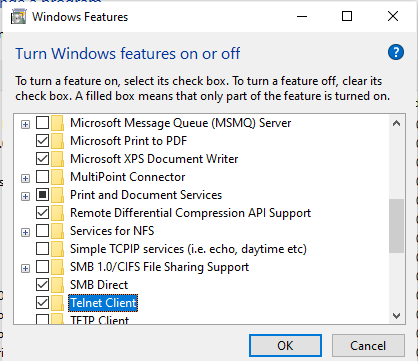
Enable Telnet using command line
Run the below command as an Administrator in your CMD or POWERSHELL
dism /online /Enable-Feature /FeatureName:TelnetClient
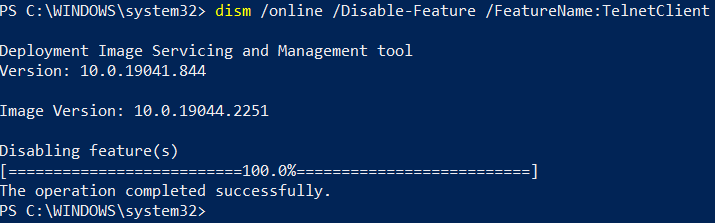
Read More