How to install gcloud cli on Windows
gcloud is a cli tool to manage different google cloud resources, using gcloud we can easily provision or manage resources like virtual machine instances, cloud functions, cloud run, databases and more.
gcloud can also create and manage Kubernetes Engine clusters, Google App Engine, DNS managed zones and record sets, authentication and the list continues.
Step by Step guide to install gcloud on Windows system
Step1: Download Installer from here Google Cloud CLI installer
Step2: Double click on the installer
Step3: Click Next on the Welcome to Google Cloud CLI Setup Wizard
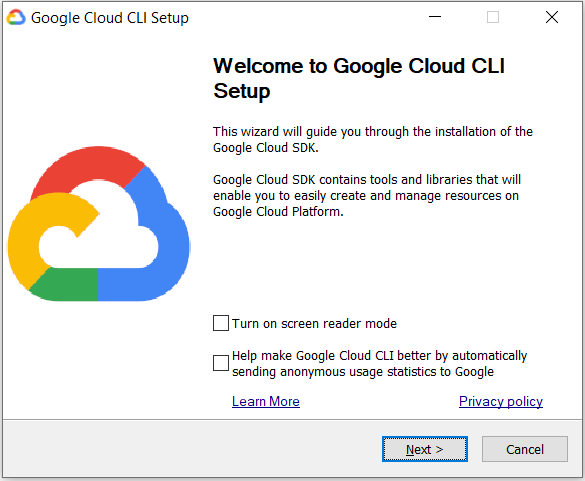
Step4: Click I Agree
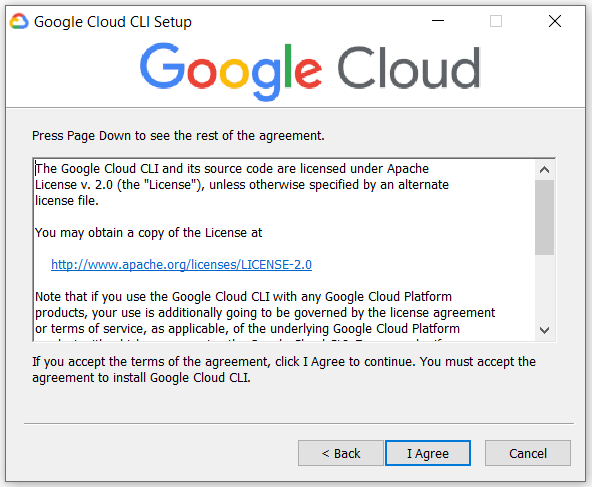
Step5: Select Single User and Click Next
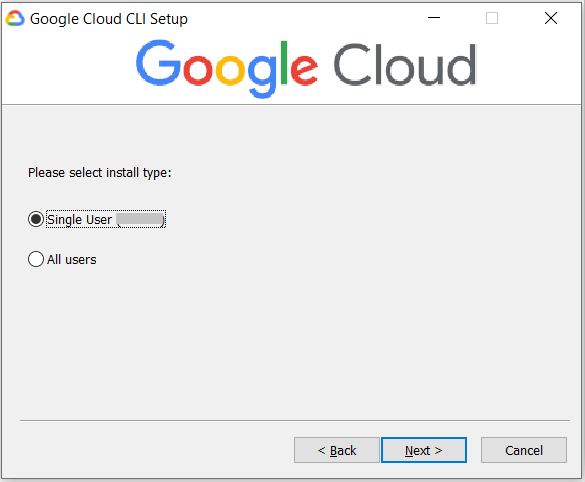
Step6: Check the installation folder and Click Next
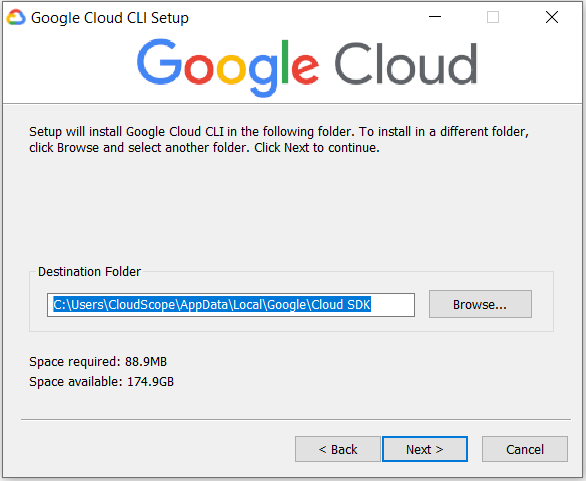
Step7: Select the Components and Click Next
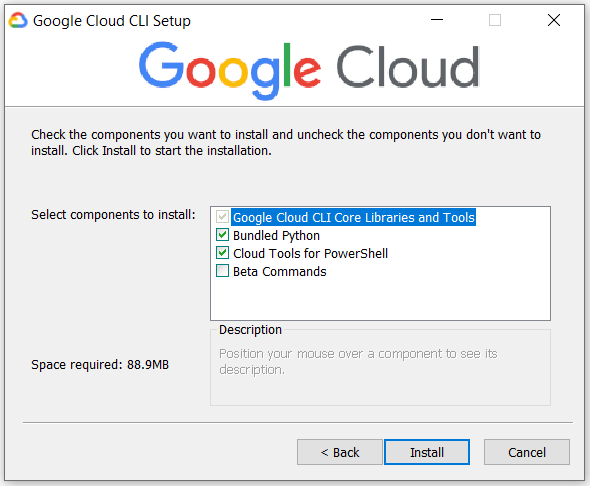
This may take some time to download all the package and dependencies
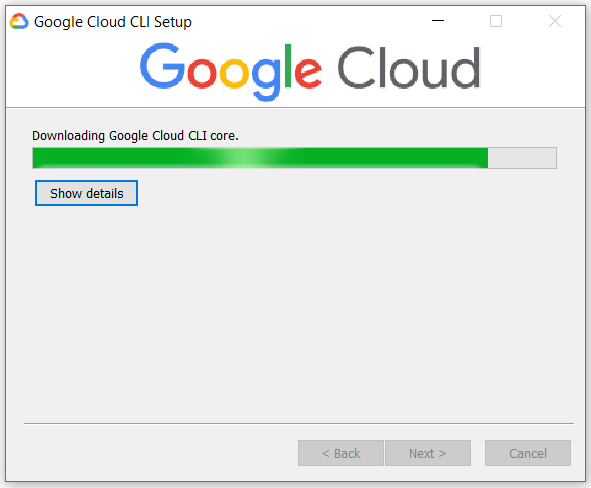
Step8: Google Cloud CLI has been installed, Click Next
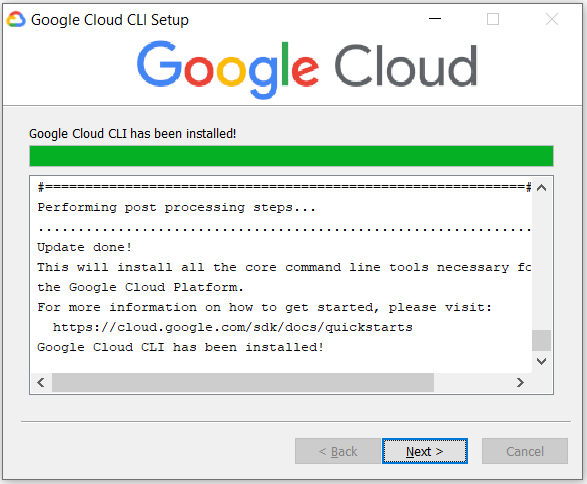
Step9: Click Finish to complete the installation
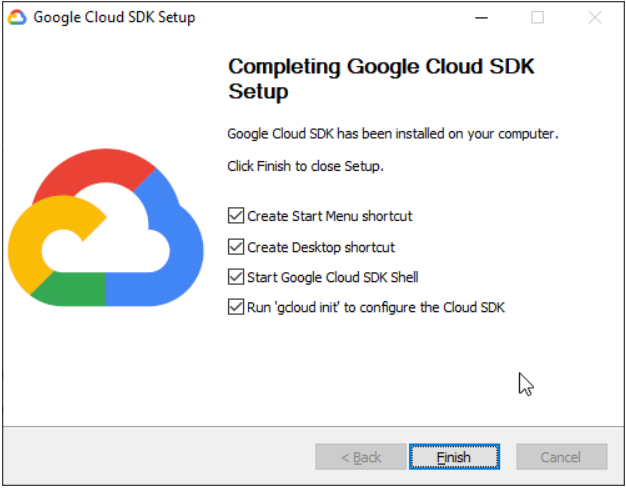
Step 10: (Optional) After clicking on Finish “gcloud init” will be initiated and this will help to configure your account and project
Type Y to continue logging to the account on your default browser and Click Allow to grant permissions to Google Cloud SDK
Congratulations! we have successfully installed gcloud on our system
Let’s check the gcloud version
gcloud --version
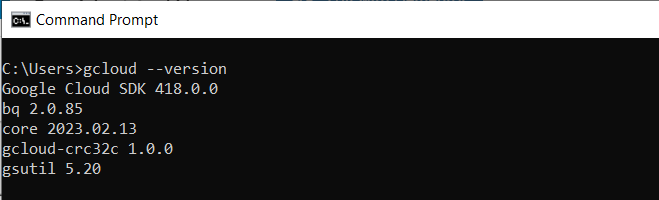
gcloud cli consists of bq, gcloud, gsutil command line tools as well
bq – this command line tool is used to manage Big Query resources.
gcloud – this command line tool is used to manage the whole infrastructure except the Big Query and Cloud Storage.
gsutil – this command line tool is used to manage Google Cloud Storage resources.




