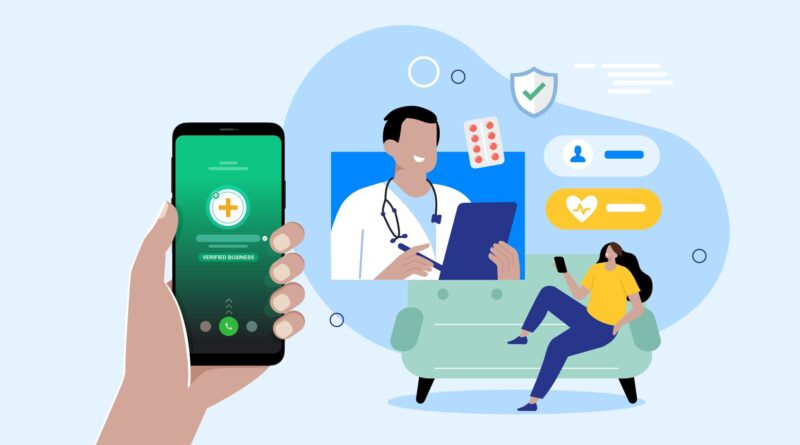Create IAM user in AWS
In this article we will go through the steps for creating a user in AWS IAM and attach the existing policies
Creation of AWS AM user
Login to the AWS console and search for IAM service in the AWS console
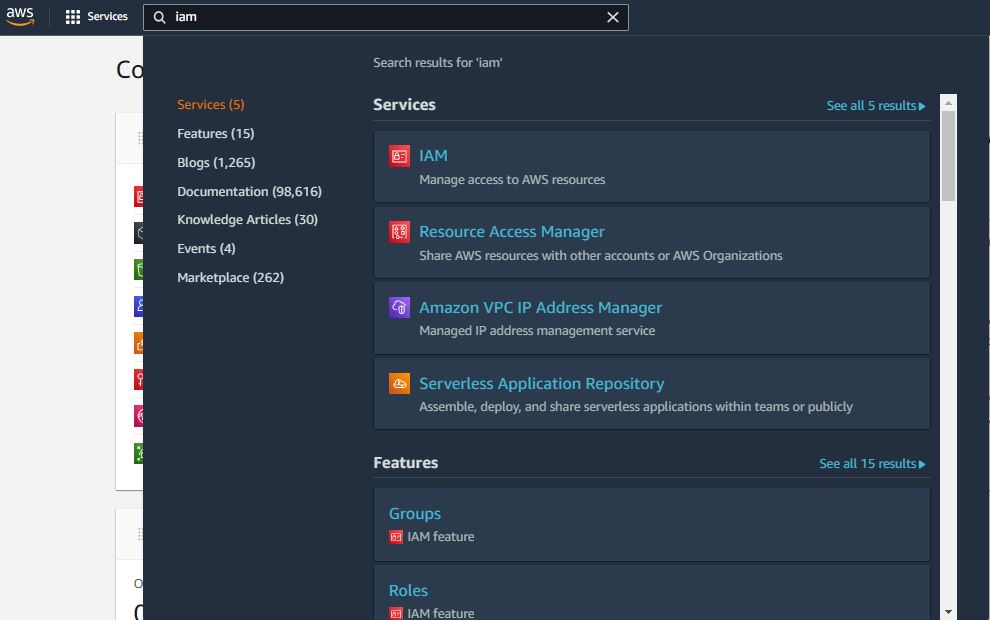
Now we are in IAM dashboard
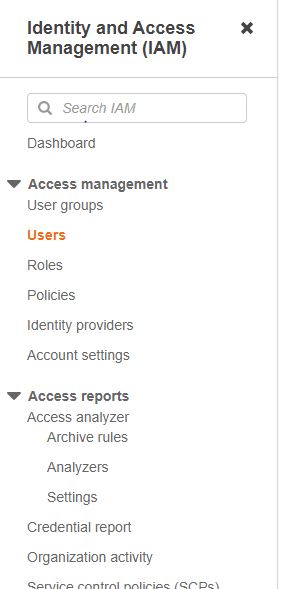
Navigate to Users listed on the left and click on Add users
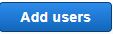
User details
- Enter the username as per the requirement, we can also create multiple users by clicking Add another user
AWS access type*
There are 2 types of Access type
- Programmatic access – Users created under this access type are able to make API calls, access AWS CLI. This type will create access key ID and secret access key for each user, These IDs are use to configure AWS CLI
- AWS Console access – Users created under this access type will be able to access the AWS Management console with password.
Note – Both access type can be selected at the same time
Choose any 1 as per your requirement
- Autogenerated password – Automatically generates a password
- Custom password – We can set the password
Require password reset – This option will allow the user to change password at the time of first sign in.
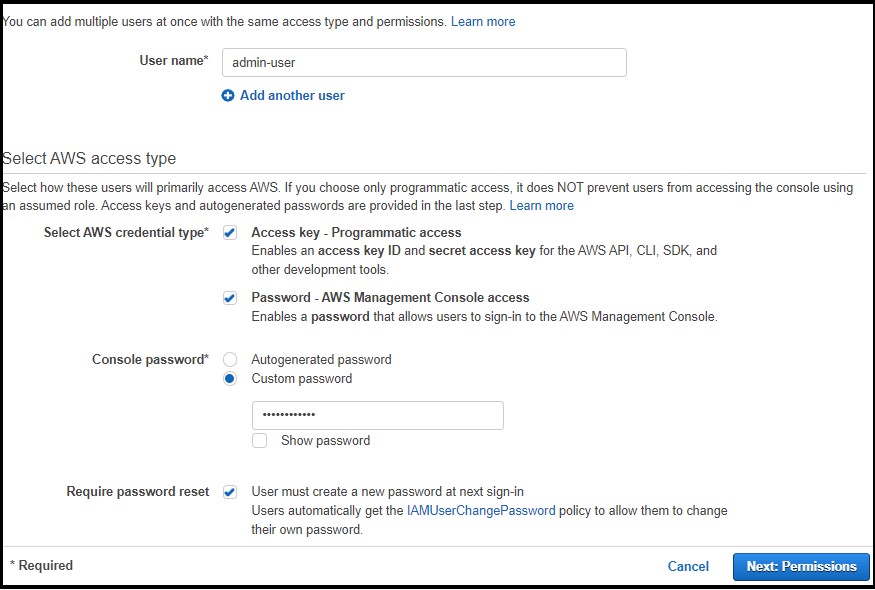
Click on Next: Permissions
Set permissions
Now comes the Permissions part and below are the 3 permission options
- Add user to group – This option will allow us to add user to a group which has all the attached policies, we can also create a new group by clicking on create group and add user to that group.
Steps to create a group in AWS IAM
- Click on Create group
- Enter the group name for eg. Ec2_admins
- Select the existing policies from the list for eg. AmazonEC2FullAccess or we can create our own set of permissions by clicking on Create policy.
- Copy permissions from existing user – This option will copy permissions from an existing user to the new user
- Attach existing policies directly – Select an existing policies from the list or create a new one
For this tutorial we will proceed with the First choice i.e. Add user to group and Create a group as shown in the above steps.
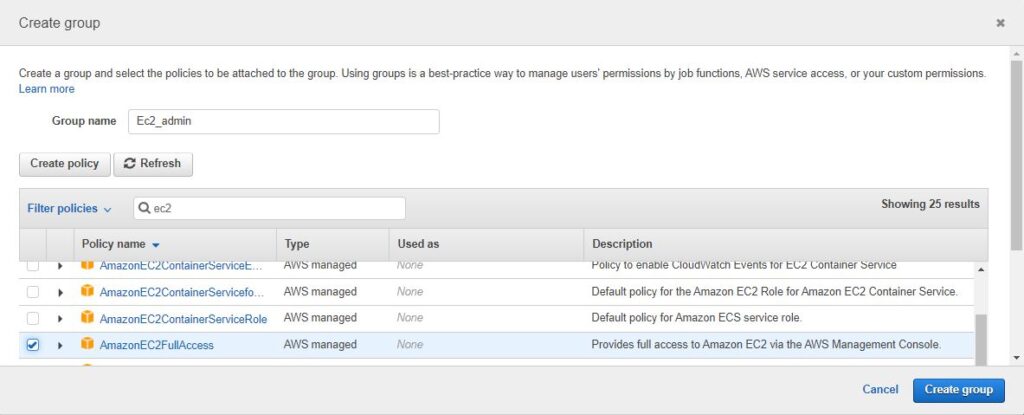
After creating a group, it will reflect under the group section if not then click on Refresh button
Select your group and proceed with the next step
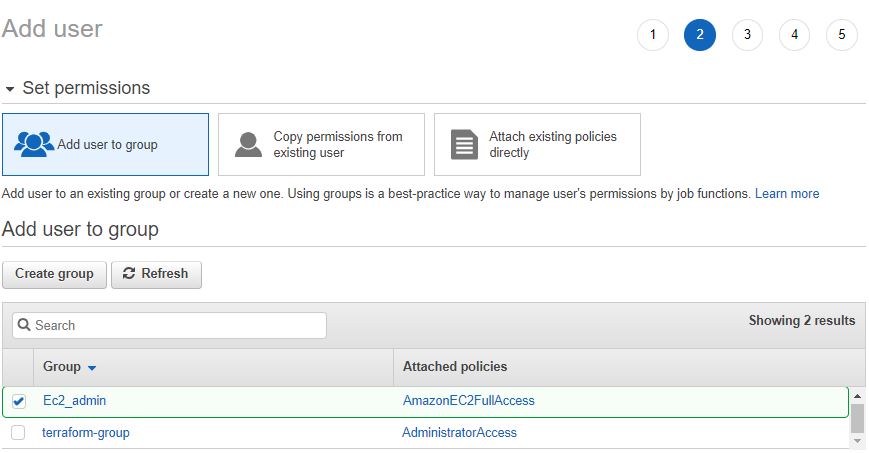
Set permissions boundary (optional)
Click on Next: Tags – Add some tags if needed
Click on Review and then Proceed with Create user

Download the credentials file by clicking on Download.csv
Note: This is first and last time theses credentials are available, in case you didn’t download or lost the secrets then the only option remains is to regenerate the secrets
Download.csv will consists of the information like User name, Password, Access key id, Secret Access key, Console login link
Conclusion
In this article we learn how to create users in AWS with 2 access types i.e. Programmatic access and AWS Management console access, we also saw the groups concept and how to choose the permissions as per the requirement.