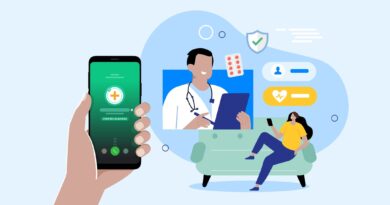How to Change an AWS EC2 Instance Type: A Step-by-Step Guide
Amazon Web Services (AWS) provides a powerful and flexible cloud computing platform, and one of its core services is Amazon Elastic Compute Cloud (EC2). EC2 allows you to create and manage virtual servers in the cloud, known as instances. One of the great features of EC2 instances is the ability to easily change their instance types to better suit your changing computing needs. In this guide, we will walk you through the process of changing an AWS EC2 instance type.
Why Change an Instance Type?
Before we dive into the steps, let’s quickly discuss why you might want to change an instance type. The performance and resources of an EC2 instance are determined by its instance type, which specifies the number of virtual CPUs, amount of memory, and other attributes. As your application’s requirements evolve, you might find that you need more computing power, memory, or other resources. Changing the instance type allows you to scale up or down without needing to create a new instance from scratch.
Considerations and Best Practices
- Backup: It’s always a good practice to create a snapshot or backup of your instance before making changes to it. This ensures you have a safe point to revert to in case anything goes wrong.
- Instance Reboot: Be prepared for a short downtime as instance is stopped during this process.
- Monitoring: After changing the instance type, closely monitor your instance’s performance to ensure that the new configuration meets your expectations.
- Cost Implications: Be aware that changing to a more powerful instance type may result in higher costs, so consider the pricing implications before making the switch.
Steps to Change an EC2 Instance Type
Step 1: Log into the AWS Management Console
- Open your web browser and navigate to the AWS Management Console.
- Log in using your AWS account credentials.
Step 2: Navigate to the EC2 Dashboard
- Once logged in, search for and select the “EC2” service from the list of available services. This will take you to the EC2 Dashboard.
Step 3: Select the Instance to Modify
- From the left-hand navigation pane, select Instances to view a list of your EC2 instances.
- Locate the instance you want to change the instance type for and select it. The instance details will be displayed in the lower part of the screen.
Step 4: Stop the Instance
- Before you can change the instance type, the instance needs to be in a stopped state. If the instance is currently running, select it and click the Instance State dropdown. Choose Stop and confirm the action.
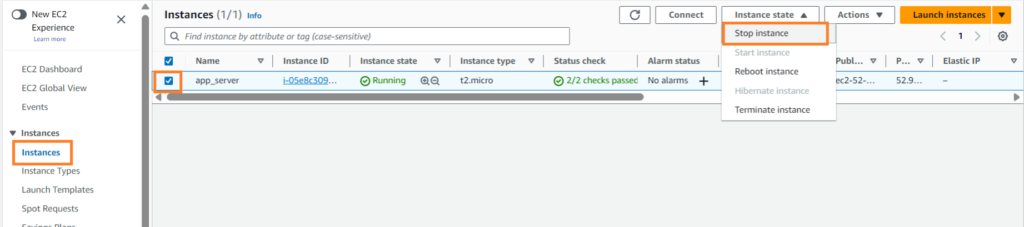
Step 5: Modify the Instance Type
- With the instance selected, click the Actions dropdown button above the instance details.
- From the dropdown menu, choose Instance Settings and then Change Instance Type.
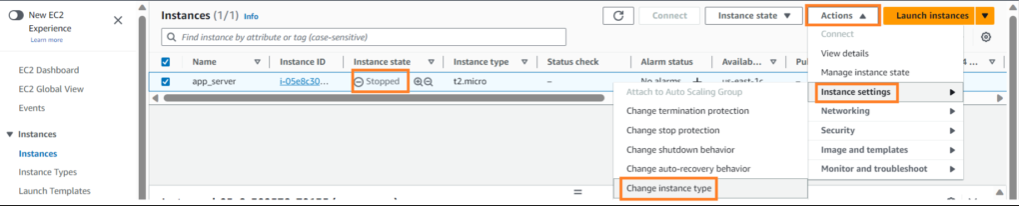
3. A pop-up window will appear, displaying the current instance type and a dropdown list of available instance types. Select the desired instance type that better meets your requirements.
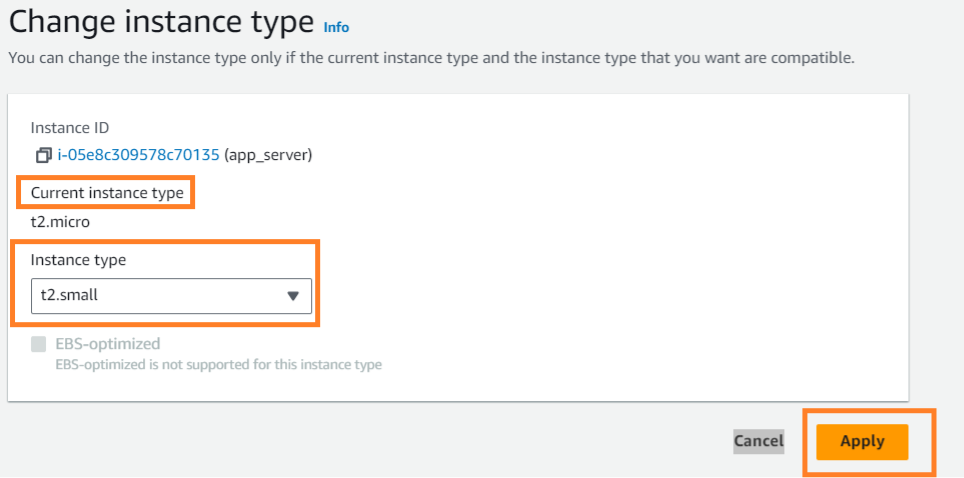
Step 6: Start the Instance
- Once you’ve selected the new instance type, click the Apply button.

- Go back to the instance list, select the instance, and click the “Instance State” dropdown. Choose “Start” to boot up the instance with the new instance type.
Step 7: Verify the Changes
- Wait for the instance to start up. Once it’s running, you can log into the instance and verify that the new instance type has been applied. You can check the instance’s performance and resource allocation to ensure it’s meeting your expectations.
Congratulations! You’ve successfully changed the instance type of your EC2 instance to better align with your application’s needs.
Conclusion
Changing the instance type of an AWS EC2 instance is a straightforward process that allows you to adjust your computing resources to match your application’s requirements. By following the steps outlined in this guide, you can ensure that your instances are optimized for performance, scalability, and cost-efficiency. As your workloads evolve, the flexibility of EC2 instance types will help you adapt and thrive in the dynamic world of cloud computing.