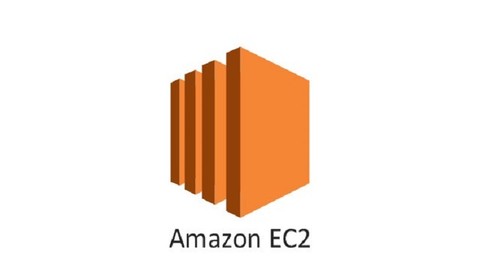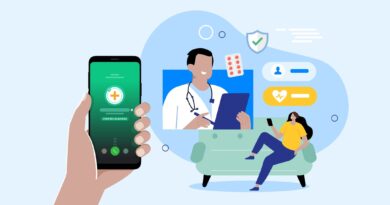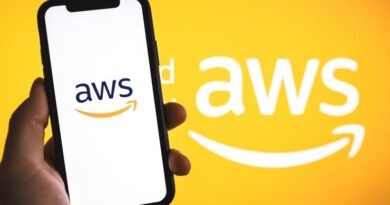How to Clone an AWS Ec2 Instance
To clone an AWS EC2 instance, you can create an Amazon Machine Image (AMI) from the existing instance and then use that AMI to launch a new instance. Here’s a step-by-step guide:
How to Create an AMI (Amazon Machine Image)
- Log in to the AWS Management Console.
- Navigate to the Ec2 dashboard under the Ec2 service
- Select the instance that you need to clone.
- Right-click on the instance and select Create Image or Go to Actions > Image and templates > Create image
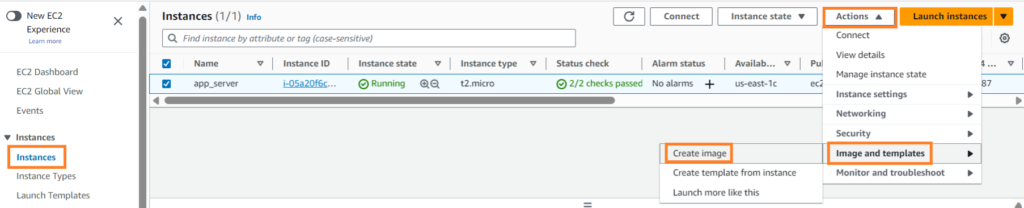
- After clicking on Create Image > Enter the Image name and description(optional) > Check the Enable box for No reboot > Go through the other details once and make changes as per your requirement.
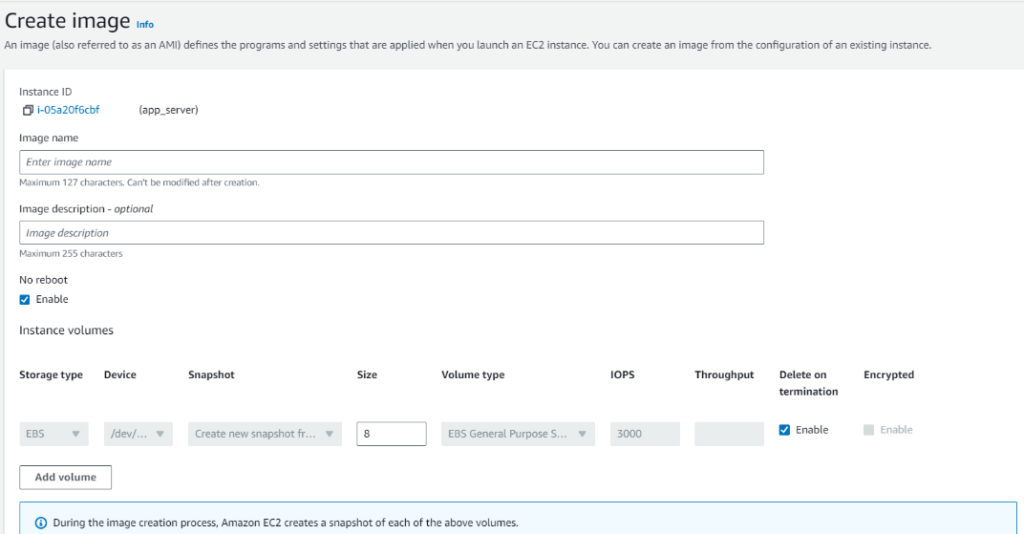
- After verifying everything click on Create Image – This may take some time depending on the Instance size.
- An AMI ID would be generated, after clicking on the AMI ID we would be navigated to the AMI dashboard, also make a note of the AMI-ID and wait till the status changes from Pending to Available
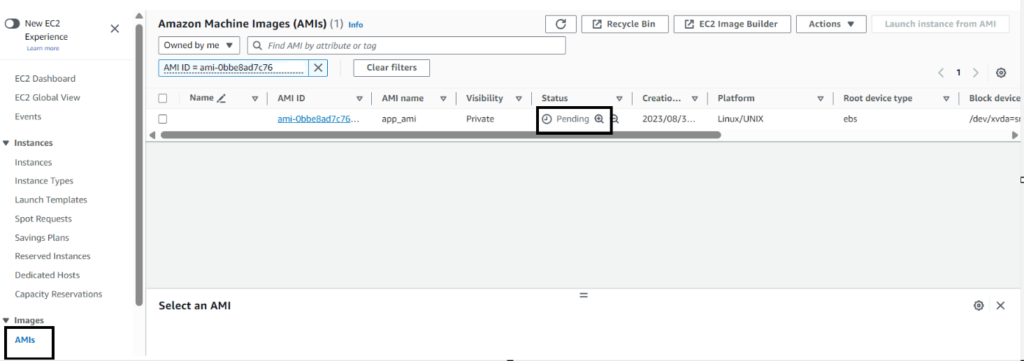
- Click on the Refresh icon, once we see Available that means AMI has been created.
How to Launch Instance from AMI
- Once the AMI is created, navigate to the AMIs section on the Ec2 dashboard.
- Select the AMI we just created
- Click the Launch instance from the AMI button.
- After clicking on Launch, enter the server’s name, select the instance type and network configuration as per your requirement, and Launch the instance.
Conclusion:
In this tutorial, we created an AMI from an existing instance and launched another new instance from the same AMI.
Also Read: How to Change an AWS EC2 Instance Type: A Step-by-Step Guide