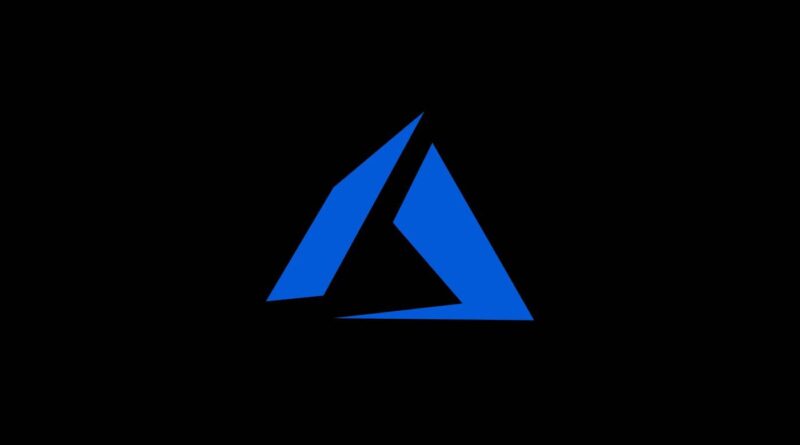Create Azure account
In this tutorial we will walk through the steps on how to create Microsoft Azure Account with credit card
Microsoft Azure Free Account with Credit Card
1) Open your favourite browser and search for azure account or open this link Azure Free Account
2) Click on Start free
Also Read: Create AWS Account for free
3) If you have Microsoft email then enter Microsoft Email, proceed next with password and jump to step 4, continue to create one.
If you don’t have Microsoft email, follow the steps to create one using your existing email address (like gmail or any company name)
Click on Create one and enter your existing email address(e.g. name@gmail.com), proceed further by creating the password and verify the email address
Note:- This email address will be use to sign in the azure account
4) Enter your details in the Profile section like Country, Name, Address, etc.,
Verify your Phone Number in the same section, click on Text me to get a code or Call me to get code on call.
5) Enter your VISA and MASTERCARD credit/debit card details and proceed with Sign up
Note:- You won’t be charged unless you move to pay-as-you-go pricing
We have successfully created an Azure Free Account and have credits of $200 for one month